ASUS Vivobook Go 14 Flip (TP1401) User Manual
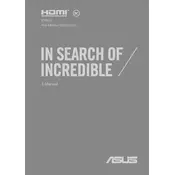
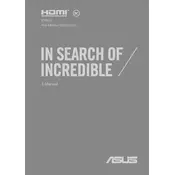
To perform a factory reset, go to Settings > Update & Security > Recovery. Under "Reset this PC," click "Get started" and follow the on-screen instructions.
To extend battery life, reduce screen brightness, disable unnecessary background applications, and use the Battery Saver mode in Windows.
Use the Device Manager to update drivers. Right-click on the Start button, select Device Manager, locate the device, right-click it, and choose "Update driver."
Ensure the laptop is charged, perform a hard reset by holding down the power button for 15 seconds, and try to start it again. If it still doesn't turn on, seek professional help.
Regularly clean up disk space, uninstall unused applications, and consider upgrading RAM if possible. Also, ensure the system is free of malware by running a trusted antivirus.
Yes, you can connect an external monitor via the HDMI port or use a compatible USB-C to HDMI adapter for additional display options.
The touchscreen should be enabled by default. If it's not working, check Device Manager for any touchscreen driver issues and update or reinstall the driver.
Keep the laptop clean, avoid exposing it to extreme temperatures, regularly update the OS and drivers, and use a laptop cooling pad if necessary.
Yes, the storage can typically be upgraded. Refer to the user manual for specific instructions on accessing the storage compartment or consult with an ASUS service center.
Turn on Bluetooth on your laptop by going to Settings > Devices > Bluetooth & other devices, then turn on Bluetooth and pair with your device.