ASUS Vivobook Flip TP501UA User Manual
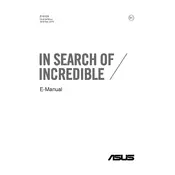
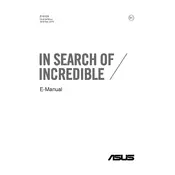
To perform a factory reset, press and hold the F9 key while powering on the laptop. Follow the on-screen instructions to reset your device to factory settings. Ensure you back up any important data beforehand.
First, check the power adapter and ensure it is properly connected. Try a different power outlet. If the issue persists, perform a hard reset by unplugging the power, removing the battery, and holding the power button for 15-20 seconds. Reinsert the battery and try again.
To improve battery life, reduce screen brightness, close unnecessary applications, disable Bluetooth and Wi-Fi when not in use, and enable battery saver mode. Regularly update your operating system and drivers.
Ensure the laptop's vents are not blocked and clean any dust buildup with compressed air. Use the laptop on a hard, flat surface to ensure proper airflow. Consider using a cooling pad to help manage temperatures.
Click on the network icon in the system tray, select your wireless network from the list, and enter the password if prompted. Ensure that the Wi-Fi adapter is enabled in the device manager if you encounter issues.
First, power off the laptop and disconnect all peripherals. Remove the screws on the back panel and carefully open it. Locate the RAM slot and insert the new RAM module, ensuring it clicks into place. Reassemble the laptop and power it on to verify the upgrade.
Restart your router and laptop. Ensure that the Wi-Fi is enabled and check for any driver updates in the device manager. Use the Windows Network Troubleshooter for additional assistance.
Visit the ASUS support website and download the latest BIOS version. Extract the files and follow the included instructions to update via a USB drive or through the BIOS utility. Backup important data before proceeding.
If the touchscreen is not responding, check the device manager for any touchscreen driver issues. Reinstall or update the driver if necessary. Ensure the touchscreen is enabled in the device settings.
Clear unnecessary files using the Disk Cleanup tool, uninstall unused applications, and limit startup programs via Task Manager. Consider upgrading the RAM or switching to an SSD for better performance.