ASUS Vivobook A540LA User Manual
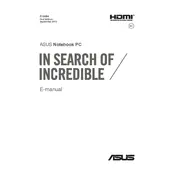
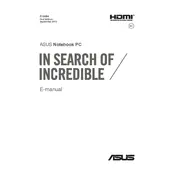
To perform a factory reset, go to 'Settings' > 'Update & Security' > 'Recovery'. Under 'Reset this PC', click 'Get started' and choose 'Remove everything' to reset your laptop to its original state.
Your laptop may run slowly due to background applications, insufficient RAM, or malware. Try disabling startup programs, upgrading RAM, and running a full system scan with your antivirus software.
First, ensure the touchpad is enabled by pressing 'Fn' + 'F9'. If it still doesn't work, update the touchpad driver via Device Manager or download the latest driver from the ASUS website.
To upgrade RAM, first power off the laptop and remove the back panel carefully. Identify the RAM slots and insert compatible RAM modules. Reattach the panel and power on the laptop to check if the upgrade was successful.
Check the charger and power outlet. Try a different compatible charger if possible. If the issue persists, update the BIOS and battery drivers. If these steps fail, the battery may need replacement.
Use an HDMI cable to connect the laptop to the monitor. Press 'Windows' + 'P' and select the desired display mode from the options: 'Duplicate', 'Extend', or 'Second screen only'.
Ensure the power adapter is connected and the power light is on. Perform a hard reset by holding the power button for 15 seconds. If the issue persists, there may be a hardware fault requiring professional repair.
Turn off the laptop and unplug it. Use compressed air to blow out debris from the keyboard. Wipe the keys with a microfiber cloth slightly dampened with isopropyl alcohol. Avoid excessive moisture.
Regularly update your operating system and drivers. Clean the keyboard and screen monthly. Check for dust build-up around the vents and clean as needed. Perform a full system scan for malware every week.
Ensure the vents are not blocked and clean them regularly. Use the laptop on a hard, flat surface. Consider using a cooling pad and update the BIOS and thermal management software to the latest version.