ASUS Vivobook 17 X712UA User Manual
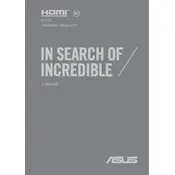
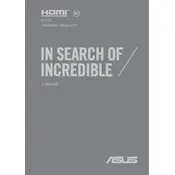
To restore your ASUS Vivobook 17 X712UA to factory settings, press F9 during boot to access the recovery partition. Follow the on-screen instructions to restore the system. Ensure you back up important data beforehand.
First, check if the power adapter is properly connected and functional. Try holding the power button for 15 seconds to perform a hard reset. If the laptop still doesn't turn on, consider removing the battery (if possible) and checking internal connections.
To improve battery life, reduce screen brightness, close unnecessary background applications, and use battery saver mode. Regularly calibrate the battery and avoid keeping it plugged in all the time.
Your laptop may run slowly due to insufficient RAM, a full hard drive, or too many startup applications. Consider upgrading RAM, cleaning up disk space, and disabling unnecessary startup programs. Running a malware scan can also help.
Visit the ASUS support website and download the latest BIOS update for your model. Use the EZ Flash utility found in the BIOS setup to update. Ensure your laptop is plugged in and do not interrupt the process.
Check if the touchpad is disabled by pressing the function key (usually F9) with the touchpad icon. Update the touchpad driver via Device Manager or from the ASUS support site. Ensure no external devices are causing conflicts.
Connect the external display via HDMI or USB-C port, if available. Use the Windows + P shortcut to select the display mode, such as Duplicate or Extend. Ensure the external display is powered on and set to the correct input source.
Yes, the ASUS Vivobook 17 X712UA allows RAM upgrades. Check the maximum supported RAM and the number of available slots. Open the back panel carefully and insert compatible RAM modules. Consult the user manual for detailed steps.
Turn off and unplug the laptop. Use a can of compressed air to blow out dust from the vents. If accessible, remove the back panel to clean the fan directly. Be cautious to avoid damaging internal components.
Ensure Wi-Fi is enabled by pressing the function key (usually F2) with the Wi-Fi icon. Restart the router and laptop. Update the Wi-Fi driver from Device Manager or the ASUS support site. Check network settings and reset if necessary.