ASUS Vivobook 15 X571 User Manual
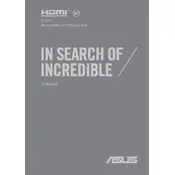
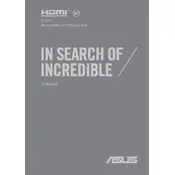
To improve battery life, adjust your power settings to 'Power Saver', reduce screen brightness, close unnecessary applications, and disconnect unused peripherals. Regularly updating the operating system and drivers can also help.
First, ensure the battery is charged. Connect the laptop to a power source using the charger. If it still doesn't turn on, perform a hard reset by holding the power button for 15 seconds. If the issue persists, seek professional assistance.
To factory reset, go to 'Settings' > 'Update & Security' > 'Recovery', and select 'Get started' under 'Reset this PC'. Choose whether to keep your files or remove everything. Follow the on-screen instructions to complete the reset.
Visit the ASUS support website, download the latest BIOS update for your model, and follow the instructions provided in the BIOS update utility. Ensure the laptop is plugged in and do not interrupt the update process.
A slow laptop can be due to software bloat, insufficient RAM, or a fragmented hard drive. Try uninstalling unused programs, increasing virtual memory, or upgrading RAM. Running a disk cleanup and defragmentation can also help.
Click on the network icon in the taskbar, select the desired wireless network, and enter the password if prompted. Ensure Wi-Fi is enabled on your laptop by checking the settings or using the function key.
Screen flickering can be caused by outdated graphics drivers or incorrect refresh rates. Update your graphics drivers through the device manager and ensure the display settings are correctly configured.
Turn off the laptop and unplug it. Use compressed air to blow out dust and debris from the keyboard. For deeper cleaning, lightly dampen a microfiber cloth with isopropyl alcohol and gently wipe the keys.
To upgrade the RAM, first turn off and unplug the laptop. Remove the back cover by unscrewing the screws and locate the RAM slots. Insert the compatible RAM module into an empty slot and reassemble the laptop.
Check if the touchpad is disabled by pressing the function key combination (usually Fn + F9). Update the touchpad drivers via the device manager. If the issue persists, perform a system restore to a point when it was working.