ASUS Vivobook 15 OLED (X1505) User Manual
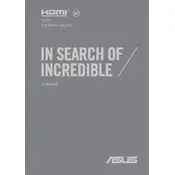
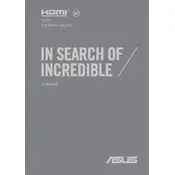
To connect an external monitor, use the HDMI port located on the side of the laptop. Connect one end of the HDMI cable to the laptop and the other end to the monitor. Then, press 'Windows + P' and select your desired display mode.
First, check if the laptop is charged or connected to a power source. If it still won't turn on, perform a hard reset by holding the power button for 15 seconds. If the issue persists, consult ASUS support for further assistance.
To improve battery life, lower the screen brightness, close unnecessary applications, switch to Battery Saver mode, and disable background apps that you don't need.
To perform a factory reset, go to Settings > Update & Security > Recovery, and select 'Get started' under Reset this PC. Follow the prompts to complete the reset. Make sure to back up important data before proceeding.
Ensure Wi-Fi is enabled on the laptop, restart your router, and check if other devices can connect. Update the Wi-Fi driver through Device Manager and run the Windows Network Troubleshooter.
Visit the ASUS Support website, enter your laptop model, and download the latest drivers. Alternatively, use Device Manager to automatically search for and install updates.
Yes, the RAM on the ASUS Vivobook 15 OLED (X1505) is upgradeable. Refer to the user manual for instructions on accessing the RAM slots and compatible RAM types.
Use a microfiber cloth slightly dampened with water or a screen cleaning solution. Gently wipe the screen in a circular motion to avoid streaks. Avoid using paper towels or any abrasive materials.
Check if the touchpad is disabled by pressing 'Fn + F9' to toggle it on/off. Update the touchpad driver in Device Manager and ensure no external mouse is interfering. Restarting the laptop may also resolve the issue.
Press the 'Fn' key along with the 'F7' key to toggle the keyboard backlight on and off. You can adjust the brightness by pressing the key combination multiple times.