ASUS Vivobook 15 OLED (D3500 AMD Cezanne H Series) User Manual
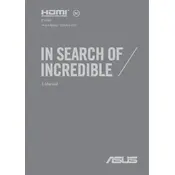
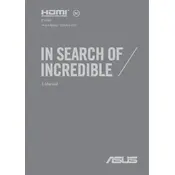
To update the BIOS, first visit the ASUS support website and download the latest BIOS file for your model. Save the file to a USB drive. Restart your laptop and enter the BIOS setup by pressing F2 during boot. Use the EZ Flash utility and follow the on-screen instructions to complete the update.
Ensure your laptop is placed on a hard, flat surface to allow proper ventilation. Clean the air vents using compressed air to remove dust buildup. If the problem persists, consider adjusting power settings to reduce performance demands or using a cooling pad.
To perform a factory reset, go to Settings > Update & Security > Recovery. Under 'Reset this PC', click on 'Get started' and choose the option to remove everything. Follow the prompts to complete the reset process.
Battery drain can be caused by background applications, high screen brightness, or outdated drivers. Check for unnecessary apps running and close them, reduce screen brightness, and ensure all drivers are up-to-date.
Connect the external monitor using an HDMI cable. Once connected, press 'Windows + P' keys to choose the display mode (Duplicate, Extend, or Second Screen only) that suits your needs.
First, ensure the touchpad is enabled by pressing the 'Fn' key along with the 'F6' key. If it’s still unresponsive, update the touchpad driver through Device Manager. Restart your laptop to see if the issue is resolved.
To upgrade the RAM, turn off the laptop and remove the back panel by unscrewing the screws. Carefully insert the new RAM module into the slot at a 45-degree angle and push down until it clicks into place. Replace the back panel and screws.
Use a microfiber cloth slightly dampened with distilled water or a screen cleaning solution. Gently wipe the screen in circular motions. Avoid spraying liquid directly onto the screen to prevent damage.
To enable the backlit keyboard, press the 'Fn' key along with the 'F7' key. This combination should toggle the keyboard backlight on or off.
Slow performance can be due to software or hardware issues. Check for malware using antivirus software, ensure there is enough free disk space, and consider upgrading the RAM or switching to an SSD if not already done.