ASUS Vivobook 15 (KM513 AMD Ryzen 5000 Series) User Manual
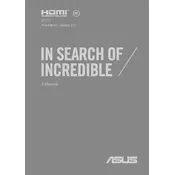
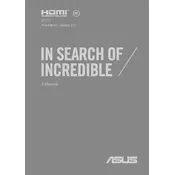
To update the BIOS, visit the ASUS support website, download the latest BIOS file for your model, and follow the instructions provided. Typically, you will need to enter the BIOS setup during boot and use the EZ Flash utility to update.
First, check the power adapter and cable for any damage. Ensure the connection to the laptop is secure. Try using a different power outlet. If the issue persists, test with another compatible charger or contact ASUS support for further assistance.
To maximize battery life, lower the screen brightness, close unnecessary applications, use battery saver mode, and disable any unused devices or connections like Bluetooth. Regularly update your system and drivers for optimal performance.
Ensure Wi-Fi is enabled on your laptop. Restart the router and laptop. Update the Wi-Fi driver through Device Manager or ASUS support page. If the issue continues, reset network settings or consult ASUS support.
To perform a factory reset, go to Settings > Update & Security > Recovery. Under "Reset this PC", select "Get started" and follow the on-screen instructions. Ensure you back up important data before proceeding.
To upgrade RAM, power off the laptop and remove the back panel. Locate the RAM slots, insert the new RAM module at a 45-degree angle, and press down until it clicks. Replace the back panel and power on the laptop to check the upgrade.
Ensure the vents are clear of dust and debris. Use a cooling pad to improve airflow. Adjust power settings to reduce performance strain. If overheating persists, consider reapplying thermal paste or consult a technician.
Check if the touchpad is disabled. Enable it using the function key (usually F9). Update the touchpad driver via Device Manager. If the problem continues, try performing a system restore or check with ASUS support.
Use an HDMI cable to connect the external monitor to the HDMI port on your laptop. Switch the display mode by pressing Win + P and selecting the desired option, such as Duplicate or Extend. Adjust display settings as needed.
Ensure the system is free from malware by running a full antivirus scan. Uninstall unnecessary programs, disable startup programs, and consider upgrading RAM or switching to an SSD if not already equipped. Regularly perform disk cleanup and defragmentation.