ASUS Vivobook 14 X420UA User Manual
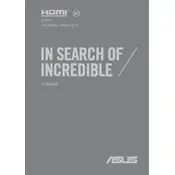
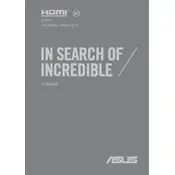
To optimize battery life, reduce screen brightness, turn off keyboard backlighting, close unnecessary applications, and use battery saver mode. Regularly updating drivers and the BIOS can also help.
Ensure the battery is charged and the charger is working. Try a hard reset by holding down the power button for 15 seconds. If the issue persists, check for any hardware damage or consult ASUS support.
Increase performance by upgrading RAM, using an SSD for faster data access, keeping the system free from malware, and regularly cleaning temporary files. Adjusting power settings to 'High Performance' can also help.
Use a microfiber cloth slightly dampened with water or a specific screen cleaner for the display. For the keyboard, use compressed air to remove dust and debris, and a damp cloth for cleaning keys.
Connect the external monitor using an HDMI cable. Press the 'Windows' + 'P' keys to select the desired display mode, such as 'Duplicate', 'Extend', or 'Second screen only'.
Check if Wi-Fi is enabled on your laptop. Restart the router and the laptop. Update Wi-Fi drivers through Device Manager. If the problem persists, reset network settings or consult ASUS support.
Visit the ASUS Support website, download the latest BIOS for your model, and follow the provided instructions. Ensure your laptop is connected to power during the update process.
Go to 'Settings' > 'Update & Security' > 'Recovery'. Under 'Reset this PC', select 'Get started'. Choose to keep or remove your files and follow the prompts to complete the reset.
Ensure proper ventilation by using the laptop on a hard surface. Clean the vents and fans with compressed air. Consider using a cooling pad and check for software issues or malware that might be causing increased CPU usage.
Regularly update your operating system and drivers, perform routine virus scans, back up important data, and clean hardware components like the keyboard and screen. Adjust power settings to balance performance and energy efficiency.