ASUS Vivobook 14 X403JA User Manual
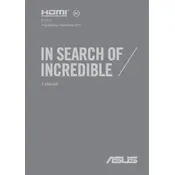
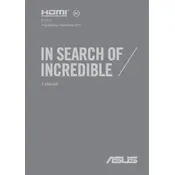
To improve battery performance, adjust the power settings to "Battery Saver" mode, reduce screen brightness, and disable unnecessary background applications. Ensure that your laptop's BIOS and drivers are up to date.
First, check the power adapter and ensure it is properly connected. Try performing a hard reset by holding the power button for 15 seconds. If the issue persists, check for hardware issues or consult ASUS support.
Go to Settings > Update & Security > Recovery. Under "Reset this PC," click "Get started" and choose to keep your files or remove everything. Follow the on-screen instructions to complete the process.
Use an HDMI cable to connect your laptop to the external monitor. Once connected, press "Windows + P" to select the display mode, such as "Duplicate" or "Extend."
Visit the ASUS Support website, download the latest BIOS update for your model, and follow the instructions provided. Ensure your laptop is plugged in during the update to prevent power loss.
Turn off the laptop and disconnect it from power. Use a can of compressed air to remove dust and debris. For deeper cleaning, lightly dampen a microfiber cloth with water or isopropyl alcohol and wipe the keys gently.
The ASUS Vivobook 14 X403JA may not have upgradeable RAM as it is often soldered to the motherboard. Check your specific model's specifications or consult with ASUS support for confirmation.
Ensure the touchpad is enabled in the settings. Go to Settings > Devices > Touchpad and check that it is turned on. Updating the touchpad driver via Device Manager might also resolve the issue.
Click on the Wi-Fi icon in the taskbar, select the desired network from the list, and enter the password if required. Ensure the Wi-Fi switch (if available) on your laptop is turned on.
Regularly update your operating system and drivers, perform virus scans weekly, clean the exterior monthly, and backup data regularly. Also, check for software updates periodically to maintain optimal performance.