ASUS Vivobook 13 Slate OLED Steven Harrington Edition User Manual
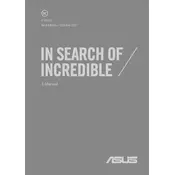
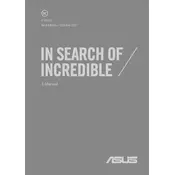
To connect to a Wi-Fi network, click on the Wi-Fi icon in the taskbar, select the desired network from the list, and enter the password if prompted.
If the touchscreen is unresponsive, try restarting your laptop. Ensure that the touchscreen drivers are up to date by visiting the ASUS support website.
To extend battery life, reduce screen brightness, close unused applications, and enable battery saver mode in the settings.
Visit the ASUS support website, locate your specific model, and download the latest drivers. Install them following the on-screen instructions.
To perform a factory reset, go to Settings > Update & Security > Recovery, and select 'Get started' under Reset this PC. Follow the prompts to complete the process.
Use a microfiber cloth slightly dampened with water or a screen cleaner. Gently wipe the screen without applying excessive pressure.
Connect an external display using the HDMI port or via a compatible USB-C adapter. Then, use the display settings to configure the external display.
Ensure that your laptop is free from malware by running a security scan. Also, consider upgrading the RAM or SSD if possible and close unnecessary applications.
Press the F7 key or Fn + F7 to toggle the keyboard backlight on or off. Adjust the brightness levels as needed.
Yes, you can upgrade the storage by replacing the existing SSD with a compatible one. Ensure that you back up your data before performing the upgrade.