ASUS VE228DR User Manual
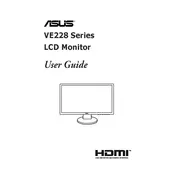
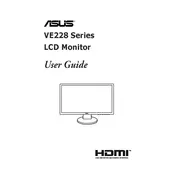
To adjust the screen resolution, right-click on the desktop, select 'Display settings', and then choose your preferred resolution under the 'Resolution' dropdown menu. Ensure that the recommended resolution is selected for optimal performance.
Check the cable connections between the monitor and the computer. Ensure that the correct input source is selected on the monitor. You may also need to restart both the monitor and the computer.
Activate the 'Eye Care' mode in the monitor's settings to reduce blue light emissions. Adjust the brightness and contrast to comfortable levels and ensure you take regular breaks from the screen.
Turn off the monitor and unplug it. Use a soft, lint-free cloth slightly dampened with water or a screen cleaning solution. Avoid using paper towels or rough materials that could scratch the screen.
Access the monitor's OSD (On-Screen Display) menu by pressing the Menu button. Navigate to 'System Setup' and select 'Reset'. Confirm the reset to restore factory settings.
Ensure that the power cable is securely connected to both the monitor and a working power outlet. Check for any damage to the power cord and try pressing the power button again.
Use the 3.5mm audio output jack on the monitor to connect external speakers. Ensure that the audio settings on your computer are configured to output sound through the monitor.
Open the OSD menu and navigate to 'Color' settings. Adjust the color temperature or perform a color calibration to achieve more accurate color representation.
Access the OSD menu and go to 'System Setup'. Enable the 'Eco Mode' to reduce power consumption. You can also set a sleep timer to automatically turn off the monitor after a period of inactivity.
Yes, the ASUS VE228DR Monitor is VESA mount compatible. You will need a VESA-compatible wall mount kit and follow the manufacturer's instructions to securely mount the monitor.