ASUS VANGUARD B85 User Manual
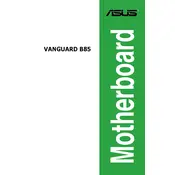
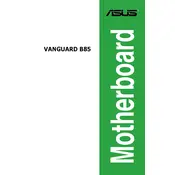
To update the BIOS on your ASUS VANGUARD B85, download the latest BIOS version from the ASUS support website. Save it to a USB drive, restart your computer, and enter the BIOS setup by pressing the 'Del' key during boot. Go to the 'Advanced' tab, select 'ASUS EZ Flash Utility', and follow the instructions to update the BIOS using the file on your USB drive.
First, ensure that the RAM is correctly seated in the slots. Check if the RAM is compatible with the motherboard. If the issue persists, try using the RAM in different slots or test with another RAM module. Updating the BIOS to the latest version may also resolve compatibility issues.
To reset the BIOS to its default settings, enter the BIOS setup by pressing the 'Del' key during boot. Go to the 'Exit' tab and select 'Load Setup Defaults'. Confirm the action and save the changes before exiting the BIOS. Alternatively, you can clear the CMOS by removing the battery or using the jumper on the motherboard.
Check the power connections to the motherboard and ensure that the power supply is functioning correctly. Verify that all cables are securely connected. Inspect the power button connections and try booting with minimal components to rule out peripheral hardware issues.
Refer to the motherboard's manual for the exact pin layout. Typically, the front panel connectors, including power switch, reset switch, HDD LED, and power LED, are located at the bottom-right corner of the motherboard. Connect each wire to the corresponding pins as labeled in the manual.
The ASUS VANGUARD B85 motherboard does not have an M.2 slot. To use an M.2 SSD, you'll need to purchase a PCIe adapter card that fits into an available PCIe slot on the motherboard.
Enter the BIOS setup by pressing the 'Del' key during boot. Go to the 'Ai Tweaker' tab and look for the 'XMP' option. Set it to 'Enabled' or select the desired XMP profile from the list. Save the changes and exit the BIOS.
The ASUS VANGUARD B85 motherboard supports a maximum of 32GB of RAM across its four DIMM slots, with each slot supporting up to 8GB of DDR3 RAM.
Ensure that the audio drivers are installed and up to date. Check the audio output settings in both the BIOS and the operating system. Verify that the speakers or headphones are properly connected. If the problem continues, try using different audio ports or reinstall the audio driver.
Locate the available fan headers on the motherboard, labeled as 'CHA_FAN' or similar. Connect the fan's 3-pin or 4-pin connector to one of these headers. If you need to connect more fans than the available headers, consider using a fan splitter or a fan hub.