ASUS VA321N-W User Manual
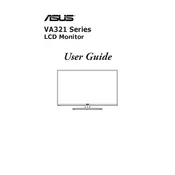
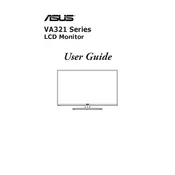
To adjust the screen resolution, right-click on your desktop and select 'Display settings'. Under 'Resolution', choose the desired resolution that is compatible with your ASUS VA321N-W monitor.
Screen flickering can be caused by a variety of issues. Ensure your cables are securely connected, update your graphics drivers, and check the refresh rate under 'Display settings' to ensure it matches the monitor's recommended rate.
To clean the screen, turn off the monitor and unplug it. Use a soft, dry microfiber cloth to gently wipe the screen. Avoid using cleaners with alcohol, ammonia, or strong solvents.
For gaming, set the monitor to its highest refresh rate and enable any game-specific modes available in the monitor settings. Adjust the brightness and contrast to your preference for best visual performance.
Ensure the audio cable is properly connected and the volume on both the monitor and the source device is turned up. Check if the monitor is set as the default playback device in your operating system's sound settings.
Check if the power cable is securely connected and ensure the power outlet is working. Try using a different power cable if possible. If the problem persists, contact ASUS support for further assistance.
Yes, the ASUS VA321N-W monitor is VESA mount compatible. Ensure you have a compatible VESA mount bracket and follow the mounting instructions provided in the monitor's manual.
Use the monitor's on-screen display (OSD) menu by pressing the menu button. Navigate to the 'Brightness/Contrast' settings and adjust them using the monitor's control buttons.
Yes, enable the 'Eye Care' feature in the monitor's settings, which reduces blue light emissions. Also, take regular breaks and adjust the monitor's brightness to a comfortable level.
Monitor firmware updates are rare. Check the ASUS support website for any available updates. If an update is available, follow the instructions provided by ASUS to update the firmware.