ASUS VA321H User Manual
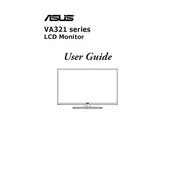
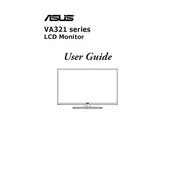
To adjust the screen resolution, right-click on the desktop and select 'Display settings'. Under 'Resolution', choose the recommended resolution for optimal display quality.
Ensure the monitor is set to its native resolution. Check the cable connections for any damage, and update the graphics driver to the latest version.
Press the Menu button on the monitor, navigate to the 'Settings' menu, and select 'Factory Reset'. Confirm the reset when prompted.
Turn off the monitor and unplug it. Use a soft, lint-free cloth slightly dampened with water or a screen cleaner. Gently wipe the screen without applying excessive pressure.
Check if the power cable is securely connected. Ensure the power outlet is working. If the monitor still doesn't turn on, try a different power cable or contact ASUS support.
Connect the external speakers to the audio output port on the back of the monitor using a 3.5mm audio cable. Adjust the volume settings on both the monitor and the speakers as needed.
Yes, the ASUS VA321H Monitor is VESA mount compatible. You will need a 100x100mm VESA wall mount kit to securely attach it to the wall.
Press the Menu button, navigate to the 'Blue Light Filter' option, and select the desired level to reduce eye strain.
Ensure the video cable is properly connected to both the monitor and the computer. Check the input source setting on the monitor to ensure it matches the connection type used.
Press the Menu button, then use the navigation buttons to select 'Image' settings. Adjust the brightness and contrast sliders to the desired levels.