ASUS VA27EHE User Manual
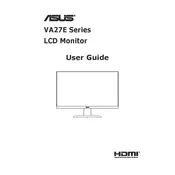
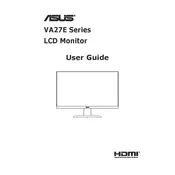
To adjust the brightness and contrast on the ASUS VA27EHE monitor, press the menu button on the monitor to access the OSD (On-Screen Display) menu. Navigate to the 'Image' section, and from there, you can adjust the brightness and contrast settings using the monitor's control buttons.
First, ensure the monitor is powered on and the power cable is securely connected. Check the video cable connections to your computer. If still not displaying, try using a different cable or port. If the problem persists, reset the monitor to factory settings via the OSD menu.
To reduce eye strain, use the ASUS VA27EHE's 'Eye Care' mode which includes a blue light filter. Access it through the OSD menu under 'Color' settings. Adjust the level of blue light reduction to your preference.
Yes, the ASUS VA27EHE monitor is VESA mount compatible. You can use a 100mm x 100mm VESA mount to install it on a wall or a monitor arm. Ensure the mount supports the monitor's size and weight.
The optimal resolution for the ASUS VA27EHE monitor is 1920x1080 at a refresh rate of 75Hz. To set this, go to your computer's display settings and select the appropriate resolution and refresh rate.
To clean the screen, turn off the monitor and unplug it. Use a soft, lint-free cloth slightly dampened with water or a screen cleaner. Gently wipe the screen without applying too much pressure. Avoid using paper towels or rough fabrics.
If the colors appear distorted, first try resetting the monitor to factory settings via the OSD menu. Check the video cable connections and try a different cable if possible. Calibrate the color settings in the OSD under 'Color' options if necessary.
To enable FreeSync, ensure that your graphics card supports it. Access the OSD menu, go to 'FreeSync' under the 'Image' section, and turn it on. Ensure your graphics card drivers are up to date for optimal performance.
Connect each monitor to your computer using the available video outputs (HDMI or VGA). In your computer's display settings, choose 'Extend these displays' to use both monitors. Adjust the positioning and resolution settings as needed for seamless dual monitor functionality.
Currently, ASUS does not provide a method for end-users to update the firmware on the VA27EHE monitor. If you experience issues that may require a firmware update, contact ASUS customer support for assistance.