ASUS VA27ECE User Manual
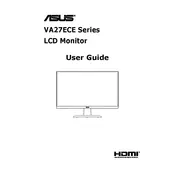
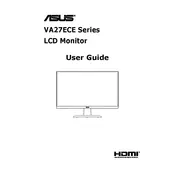
To adjust the brightness and contrast on your ASUS VA27ECE monitor, press the Menu button on the monitor to open the OSD (On-Screen Display) menu. Navigate to the 'Image' section using the control buttons, and you will find options to adjust both brightness and contrast.
If your ASUS VA27ECE monitor is not turning on, first check the power connection and ensure that the power cable is securely connected to both the monitor and the power outlet. If the power LED is not lit, try using a different power outlet or cable. If the issue persists, consider contacting ASUS support for further assistance.
To change the input source on your ASUS VA27ECE monitor, press the Input Select button on the monitor. Use the navigation buttons to cycle through the available input sources and press the Select button to confirm your choice.
The 'No Signal' message on the ASUS VA27ECE monitor typically indicates that the monitor is not receiving a video signal from the connected device. Check that the video cable is properly connected to both the monitor and the video output port on your computer or device. Also, ensure that the correct input source is selected on the monitor.
To clean your ASUS VA27ECE monitor screen, first turn off the monitor and unplug it from the power source. Use a soft, lint-free microfiber cloth slightly dampened with water or a screen cleaning solution. Gently wipe the screen in a circular motion to avoid streaks. Avoid using paper towels or abrasive materials.
To enable the blue light filter on your ASUS VA27ECE monitor, access the OSD menu by pressing the Menu button. Navigate to the 'Blue Light Filter' option and adjust the intensity as desired. This feature helps reduce eye strain by minimizing blue light emission.
The recommended resolution for the ASUS VA27ECE monitor is 1920x1080 (Full HD) with a refresh rate of 75Hz. This setting ensures optimal performance and image quality for most applications and media.
If you experience color calibration issues on your ASUS VA27ECE monitor, access the OSD menu and navigate to the 'Color' settings. You can adjust the color temperature and individual RGB values. For more precise calibration, consider using a color calibration tool or software.
If the display on your ASUS VA27ECE monitor is flickering, first ensure that the video cable is securely connected and undamaged. Try using a different cable or port if available. Adjust the refresh rate settings on your connected device to match the monitor's capabilities. If flickering persists, check for driver updates for your graphics card.
To perform a factory reset on your ASUS VA27ECE monitor, press the Menu button to access the OSD. Navigate to the 'Setup' or 'System' section and select 'Reset'. Confirm the reset operation to restore all settings to their default values.