ASUS VA27AQSB User Manual
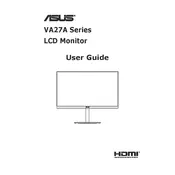
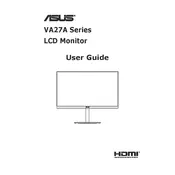
To adjust the brightness, press the Menu button on the monitor to access the OSD menu. Navigate to the 'Color' section using the arrow keys and adjust the brightness level according to your preference.
First, check the connection cables to ensure they are securely connected. Verify that the monitor is powered on. If the issue persists, try connecting to a different device or using another cable.
Press the Menu button to open the OSD menu, navigate to the 'Blue Light Filter' setting, and choose the desired filter level to reduce eye strain.
For optimal color calibration, use the sRGB mode in the OSD menu. Adjust brightness and contrast according to your environment, and consider utilizing a color calibration tool for precise adjustments.
To reset to factory settings, open the OSD menu, navigate to 'System Setup', and select 'Reset'. Confirm the reset when prompted.
Ensure that the refresh rate is set correctly in your operating system's display settings. Check and secure all cable connections. If the problem persists, try using a different power outlet or testing the monitor with another computer.
The ASUS VA27AQSB is VESA-compatible. Use a VESA 100x100mm mount to attach the monitor to a wall bracket. Follow the mounting instructions provided with the bracket for secure installation.
Yes, you can connect the monitor to a laptop using HDMI or DisplayPort, depending on the available ports on your laptop. Ensure the input source is correctly set in the monitor's OSD menu.
Access the OSD menu, navigate to the 'PIP/PBP' settings, and select 'PIP'. Choose the input sources for the main and sub-windows and adjust the position and size of the PiP display as needed.
Regularly clean the monitor with a soft, dry cloth to remove dust. Avoid using harsh chemicals. Ensure the ventilation openings are unobstructed to prevent overheating.