ASUS VA24EHE User Manual
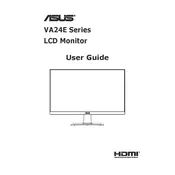
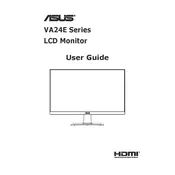
To adjust the display settings, press the Menu button on the monitor to access the OSD (On-Screen Display) menu. Use the navigation buttons to select and adjust settings such as brightness, contrast, and color temperature.
First, check the power cable and ensure it is securely connected to both the monitor and the power outlet. Verify that the power outlet is working by testing it with another device. If the problem persists, try using a different power cable.
Enable the Low Blue Light feature in the OSD settings to reduce blue light emissions. Additionally, you can adjust the brightness to a comfortable level and take regular breaks following the 20-20-20 rule: every 20 minutes, look at something 20 feet away for 20 seconds.
Ensure that the monitor's resolution is set to its native 1920x1080 via your computer's display settings. Update your graphics drivers, and check the connection cable for any damage or loose connections.
Turn off the monitor and unplug it. Use a microfiber cloth slightly dampened with water to gently wipe the screen. Avoid using alcohol-based cleaners or rough materials that might scratch the surface.
Yes, the ASUS VA24EHE monitor is VESA mount compatible. You will need a 100x100mm VESA mounting kit to attach it to a wall mount or monitor arm.
Press the Menu button to access the OSD. Navigate to GamePlus, which allows you to enable features like crosshair overlay and timer functions to enhance your gaming experience.
First, reset the monitor to its factory settings through the OSD menu. Ensure the graphics card settings on your computer are correctly configured. You may also need to calibrate the monitor using calibration tools or software for precise adjustments.
The ASUS VA24EHE monitor has HDMI, DVI, and VGA ports. Connect your external device using the appropriate cable, and select the correct input source from the OSD menu.
ASUS monitors typically do not require firmware updates. However, if an update is necessary, check the ASUS support website for any available updates and follow the provided instructions specific to your model.