ASUS VA247HEY User Manual
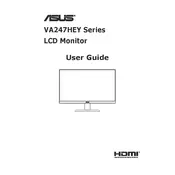
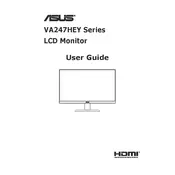
To adjust the screen resolution, right-click on your desktop, select 'Display settings', and choose your desired resolution from the 'Resolution' dropdown menu. Ensure it matches the recommended settings for optimal performance.
Check that the power cable is securely connected to both the monitor and a working outlet. Ensure the power button is pressed. If the issue persists, try a different power cable or contact ASUS support.
Activate the 'Blue Light Filter' from the monitor's menu to reduce eye strain. You can also adjust the brightness and contrast settings to suit your comfort level.
Connect your external speakers to the audio output jack on the monitor. Adjust the volume settings on both the monitor and the speakers to your preference.
Ensure the monitor is set to its native resolution of 1920x1080. Check the connection cable for any damage and try using a different cable if necessary.
Press the menu button on the monitor, navigate to the GamePlus option, and select your desired settings such as crosshair or timer.
Use a soft, lint-free cloth dampened with water or a screen cleaning solution. Gently wipe the screen in a circular motion. Avoid using paper towels or rough fabrics.
Check the cable connections and ensure they are secure. Try using a different cable or port. Adjust the refresh rate in your display settings to match the monitor's specifications.
Yes, the ASUS VA247HEY monitor is VESA mount compatible. Ensure you have a suitable VESA mount bracket and follow the instructions for wall mounting carefully.
Press the menu button located on the bottom bezel of the monitor. Use the navigation buttons to scroll through the OSD options and make adjustments as needed.