ASUS VA247HE User Manual
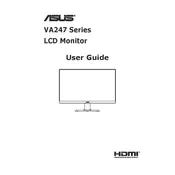
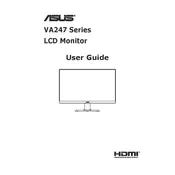
To adjust the display settings, use the buttons on the bottom right of the monitor. Press the menu button to access the on-screen display (OSD) menu, where you can change brightness, contrast, and color settings.
First, check the connection between the monitor and the computer. Ensure that the cables are securely connected. If the problem persists, try connecting the monitor to another device to rule out issues with the computer's video output.
Enable the ASUS Eye Care technology by navigating to the OSD menu and selecting the 'Blue Light Filter' option. Adjust it according to your preference to reduce blue light emission.
Monitor flickering can be caused by an incorrect refresh rate setting. Access your computer's display settings and ensure the refresh rate is set to 75Hz, which is supported by the VA247HE.
Yes, the ASUS VA247HE is VESA-compatible. It has a 100x100mm VESA mount pattern on the back, allowing you to mount it on compatible stands or wall mounts.
Turn off the monitor and unplug it. Use a microfiber cloth slightly dampened with water to gently wipe the screen. Avoid using chemicals or abrasive materials that could damage the screen.
Access the OSD menu and navigate to the color settings. Try resetting the color settings to default. If necessary, use the monitor's calibration tools or software to adjust the colors.
Yes, the ASUS VA247HE is compatible with Mac computers. Use an HDMI cable for best results, and adjust the display settings on your Mac if needed to ensure optimal performance.
To enable FreeSync, make sure your graphics card supports it. Access the OSD menu on the monitor, go to the 'GamePlus' section, and enable FreeSync. Ensure it's also enabled in your graphics card settings.
The recommended resolution for the ASUS VA247HE is 1920x1080 at 75Hz. This provides the best clarity and performance for most applications.