ASUS V5050 (11th Gen Intel) User Manual
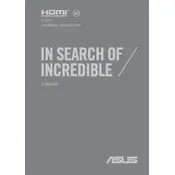
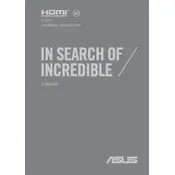
To update the BIOS on your ASUS V5050, visit the ASUS support website, download the latest BIOS version for your model, and follow the included instructions. Ensure your laptop is connected to a power source during the update.
First, check the power adapter and cable for any damage. Try using a different power outlet and ensure the connection to the laptop is secure. If the issue persists, consider resetting the battery by removing it (if possible) or contacting ASUS support for further assistance.
To extend battery life, reduce screen brightness, close unnecessary apps, use battery saver mode, and avoid extreme temperatures. Regularly updating the operating system and drivers can also help optimize battery performance.
Ensure the laptop is placed on a hard surface to allow proper ventilation. Clean the vents and fans with compressed air to remove dust. Consider using a cooling pad and update your BIOS and drivers to improve thermal management.
To perform a factory reset, go to Settings > Update & Security > Recovery, and select 'Get started' under Reset this PC. Follow the prompts to complete the reset. Backup important data before proceeding as this will erase all personal files.
Check if the touchpad is disabled in the settings. Press F9 (or the specific key for touchpad toggle) to enable it. Update the touchpad driver via Device Manager, or download the latest driver from the ASUS support website.
Click on the Wi-Fi icon in the taskbar, select the desired network from the list, and enter the password. Ensure the Wi-Fi toggle is turned on in Settings > Network & Internet > Wi-Fi.
To upgrade RAM, turn off the laptop and disconnect all peripherals. Remove the bottom panel by unscrewing the screws. Locate the RAM slots and carefully insert the new RAM modules. Reattach the panel and power on the laptop.
Ensure the audio is not muted and the volume is turned up. Check the audio output device settings. Update the audio drivers through Device Manager, or download the latest drivers from the ASUS support website.
Perform a hard reset by holding the power button for 10 seconds. Remove any connected peripherals and try booting again. Access the BIOS to ensure the correct boot order, or use a recovery drive to troubleshoot further.