ASUS V502LX User Manual
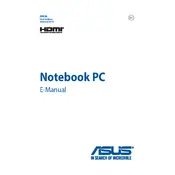
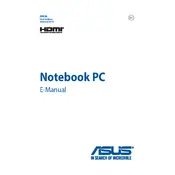
To perform a factory reset, restart your laptop and press F9 during boot to access the recovery partition. Follow the on-screen instructions to restore the system to factory settings.
If your laptop is running slow, try closing unnecessary programs, performing a disk cleanup, and updating drivers. Consider upgrading RAM if performance issues persist.
Download the latest BIOS update from the ASUS support website. Run the downloaded file and follow the instructions to flash the BIOS. Ensure your laptop is plugged in during the process.
First, check if the battery and power adapter are functioning. Try a hard reset by removing the battery and holding the power button for 30 seconds. Reattach the battery and try to boot again.
Click on the Wi-Fi icon in the system tray, select the desired network, and enter the password if prompted. Ensure the Wi-Fi switch is turned on.
Use a microfiber cloth slightly dampened with water or a screen cleaner. Gently wipe the screen in circular motions to avoid streaks.
Lower the screen brightness, close unused applications, and use battery saver mode. Avoid extreme temperatures and charge the battery regularly to prolong its lifespan.
Check for debris beneath the keys and clean if necessary. Try connecting an external keyboard to test functionality. If issues persist, update or reinstall the keyboard drivers.
Turn off the laptop and disconnect all cables. Remove the back cover to access the RAM slots. Carefully insert the new RAM module into an available slot, ensuring it clicks into place. Reattach the back cover and restart the laptop.
Check the volume settings and ensure the speakers are not muted. Update audio drivers and test with headphones to determine if the issue is with the speakers.