ASUS V455LB User Manual
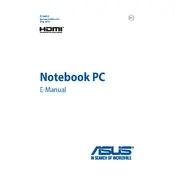
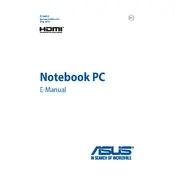
To perform a factory reset, restart your laptop and press F9 during boot. Follow the on-screen instructions to restore the system to its factory settings. Ensure you back up your data before proceeding.
First, check if the battery is charged and the power adapter is connected properly. Try a different power outlet. If the issue persists, perform a hard reset by removing the battery and power cord, then press and hold the power button for 30 seconds. Reconnect the battery and power adapter and try turning it on again.
To upgrade the RAM, turn off the laptop and disconnect all power sources. Remove the bottom panel using a screwdriver and locate the RAM slots. Insert the new RAM module into an available slot, ensuring it is securely seated. Replace the panel and power on the laptop to check if the RAM is recognized.
Turn off your laptop and disconnect all cables. Use a can of compressed air to blow out dust from the vents and fan area. If you're comfortable, remove the back panel to access the fan directly for a more thorough cleaning. Regularly perform this maintenance to prevent overheating.
First, ensure that Wi-Fi is enabled on your laptop. Restart the router and your laptop. Update your Wi-Fi driver through the Device Manager. If the problem persists, try resetting the network settings via the Settings menu under Network & Internet.
Reduce screen brightness, turn off Bluetooth when not in use, and disable unnecessary background applications. Use the power-saving mode under the battery settings. Consider reducing the number of startup programs through Task Manager.
Ensure the touchpad is not disabled by pressing the F9 key (or Fn + F9, depending on your keyboard settings). Update or reinstall the touchpad driver from the ASUS support website. If the issue continues, check the touchpad settings in Windows to ensure they are configured correctly.
Connect the external monitor using a compatible cable (HDMI or VGA) to the appropriate port on your laptop. Press Windows + P to select the display mode, such as Duplicate or Extend, to configure the external monitor.
Check if the sound is muted or the volume is too low. Ensure the correct playback device is selected. Update audio drivers via Device Manager. If the problem persists, try running the Windows Troubleshooter for audio problems.
Use an external hard drive or cloud storage services like Google Drive or OneDrive to back up important files. You can also use Windows Backup and Restore or third-party software to schedule regular backups to prevent data loss.