ASUS V405LB User Manual
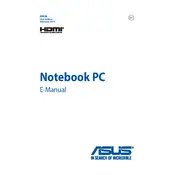
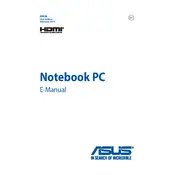
To perform a factory reset on your ASUS V405LB laptop, press F9 during boot-up to access the recovery partition. Follow the on-screen instructions to restore the system to its factory settings. Ensure to back up your data before proceeding.
Overheating can be caused by dust buildup, obstructed vents, or intensive applications. Clean the vents and fans regularly, ensure proper ventilation, and consider using a cooling pad. Also, check for any background processes consuming high CPU usage.
To upgrade the RAM, turn off the laptop and disconnect all power sources. Remove the back panel, locate the RAM slot, and replace or add the new RAM module. Refer to the user manual for compatible RAM specifications and detailed instructions.
If the laptop does not boot, first check the power supply and battery. Perform a hard reset by holding the power button for 10 seconds. If the issue persists, try booting into Safe Mode or using the recovery partition to repair the system.
A slow laptop can be caused by insufficient RAM, a full hard drive, or too many background programs. Consider upgrading your RAM, clearing unnecessary files, and disabling startup programs to improve performance.
To connect to a wireless network, click on the network icon in the system tray, select the desired Wi-Fi network, and enter the password if prompted. Ensure the Wi-Fi adapter is enabled in the device settings.
First, ensure the touchpad is not disabled by pressing the function key combination (usually Fn + F9). Check for driver updates or reinstall the touchpad driver from the ASUS support website.
To extend battery life, reduce screen brightness, disable unnecessary background applications, and use power-saving mode. Regularly calibrate the battery and avoid exposing it to extreme temperatures.
To update the BIOS, download the latest BIOS update file from the ASUS official website. Enter the BIOS setup during boot by pressing F2, and use the EZ Flash utility to update the BIOS. Follow the on-screen instructions carefully.
First, restart your laptop and router. Ensure airplane mode is off and the wireless adapter is enabled. Check for driver updates and run the Windows Network Troubleshooter. If problems persist, reset the network settings.