ASUS UX50V User Manual
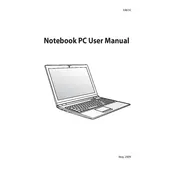
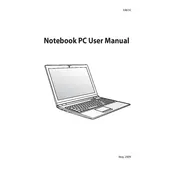
To improve battery life, reduce screen brightness, close unnecessary applications running in the background, use the power saver mode, and ensure your battery drivers are up to date. Regularly calibrate the battery by fully charging and discharging it once a month.
First, check if the battery is charged and the power adapter is functioning properly. Try a hard reset by removing the battery and AC adapter, then press and hold the power button for 15-20 seconds. Reconnect the battery and adapter and try turning it on again.
Ensure the laptop vents are not blocked and clean any dust buildup using compressed air. Use a cooling pad to help dissipate heat and avoid placing the laptop on soft surfaces. Consider updating your BIOS and drivers, as updates can improve thermal management.
Use a microfiber cloth slightly dampened with water or a 50/50 mixture of water and isopropyl alcohol. Gently wipe the screen in a circular motion, avoiding applying too much pressure. Avoid using paper towels, rough fabrics, or cleaning solutions containing ammonia.
Visit the ASUS support website and enter your laptop model to find the latest drivers. Download the necessary drivers and install them manually. Alternatively, use the ASUS Live Update tool to automatically check for and install updates.
Check if there is any physical obstruction or debris under the keys. Restart the laptop to rule out software glitches. If the issue persists, update the keyboard driver or perform a system restore to a previous point when the keyboard was working.
Consider upgrading to a larger SSD or HDD. Ensure compatibility by checking the specifications of the new drive. You can also use external storage solutions like USB drives or cloud services to offload and store data.
Perform routine maintenance like disk cleanup, defragmentation (for HDDs), and uninstalling unnecessary programs. Increase RAM if possible, and ensure your operating system and drivers are up to date for optimal performance.
If you forget your BIOS password, try removing the CMOS battery to reset the BIOS settings. This involves opening the laptop and should be done with caution. Alternatively, contact ASUS support for assistance.
Yes, the RAM on the ASUS UX50V is upgradeable. Check the maximum supported RAM capacity and type before purchasing new modules. Refer to the user manual for instructions on safely opening the laptop and replacing the RAM.