ASUS UX5000LVL User Manual
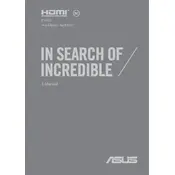
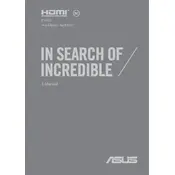
To reset your ASUS UX5000LVL to factory settings, go to 'Settings' > 'Update & Security' > 'Recovery' and select 'Get started' under 'Reset this PC'. Choose either 'Keep my files' or 'Remove everything' based on your preference.
First, ensure the laptop is charged by connecting it to a power source. If it still doesn't turn on, try a hard reset by holding the power button for 15 seconds. If the issue persists, check for hardware issues or contact ASUS support.
To improve battery life, reduce screen brightness, close unnecessary apps, disable Bluetooth and Wi-Fi when not in use, and use the 'Battery Saver' mode available in Windows settings.
Visit the ASUS Support website, enter your laptop model number, and download the latest drivers. Alternatively, use the Device Manager in Windows to update drivers automatically.
Use a microfiber cloth slightly dampened with water or a screen cleaner to gently wipe the screen. Avoid using paper towels or abrasive materials to prevent scratches.
Your laptop may be slow due to too many background applications. Try closing unused programs, disabling startup apps, and performing a disk cleanup. Also, ensure your system is free of malware and has sufficient RAM.
Ensure both devices are on the same Wi-Fi network. Go to 'Settings' > 'Devices' > 'Printers & scanners' and click 'Add a printer or scanner'. Select your printer from the list and follow the on-screen instructions.
Check if the touchpad is disabled in 'Device Settings' or 'Touchpad' settings. Update the touchpad driver via Device Manager or visit the ASUS website for the latest driver. Restart the laptop to apply changes.
Consider using an external hard drive or SSD for additional storage. For internal expansion, check if your laptop supports M.2 or SATA SSD upgrades and follow ASUS guidelines for installation.
Visit the ASUS Support website and download the latest BIOS update file for your model. Save it to a USB drive, enter the BIOS setup by pressing F2 during startup, and use the 'EZ Flash' utility to update the BIOS.