ASUS UX3490UA User Manual
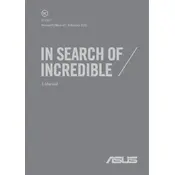
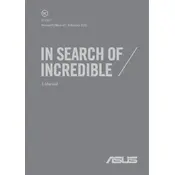
To perform a factory reset, restart your laptop and press F9 when the ASUS logo appears. Follow the on-screen instructions to restore your laptop to factory settings. Ensure you back up your data before proceeding.
Visit the ASUS support website, download the latest BIOS update for the UX3490UA, and follow the instructions provided. Ensure your laptop is connected to a power source during the update.
First, check if the touchpad is disabled by pressing Fn + F9. If it still doesn't work, update the touchpad driver via the Device Manager or reinstall it from the ASUS support site.
To extend battery life, reduce screen brightness, disable unnecessary background applications, and use power-saving modes. Regularly calibrate the battery by allowing it to fully discharge and recharge.
Ensure Wi-Fi is enabled on your laptop. Restart your router and the laptop. Update the wireless network adapter driver. If the problem persists, reset network settings or try connecting to a different network.
The ASUS UX3490UA typically has soldered RAM and may not be user-upgradable. Confirm by checking the laptop's specifications or contacting ASUS support for details on your specific model.
Ensure vents are not blocked and clean them regularly. Use the laptop on hard surfaces to improve airflow. Consider using a cooling pad and check for demanding applications that may cause overheating.
Use the HDMI port to connect your laptop to an external display. Once connected, press Windows + P to choose a display mode, such as Duplicate or Extend.
Turn off the laptop and use a microfiber cloth slightly dampened with water or a screen cleaner. Gently wipe the screen in a circular motion to avoid streaks.
Press Fn + F4 to increase the keyboard backlight brightness. If the backlight does not turn on, check the ASUS support site for any required drivers or settings.