ASUS UX32LA User Manual
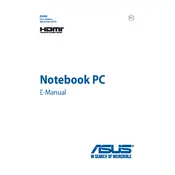
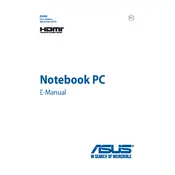
To perform a factory reset on your ASUS UX32LA, restart the laptop and press F9 during boot to enter the recovery partition. Follow the on-screen instructions to restore your system to its original state. Make sure to back up your data before proceeding.
If your ASUS UX32LA is not charging, check the power adapter and cable for damage. Ensure the connection is secure and try a different power outlet. If the issue persists, the battery or charging port may need repair, and you should contact ASUS support.
To update the BIOS, visit the ASUS Support website and download the latest BIOS file for the UX32LA model. Extract the file and follow the instructions provided in the README document. It is recommended to connect your laptop to a power source during this process.
To upgrade the RAM, turn off your ASUS UX32LA and disconnect all peripherals. Remove the back cover by unscrewing it. Locate the RAM slot and insert the new RAM module, ensuring it clicks into place. Reattach the back cover and power on the laptop to check if the system recognizes the new RAM.
To improve battery life, reduce screen brightness, close unnecessary applications, and disable Bluetooth and Wi-Fi when not in use. Additionally, adjust power settings to a more battery-friendly profile and consider replacing the battery if it is old.
First, ensure the touchpad is not disabled by pressing the correct function key (usually Fn + F9). If it still doesn’t work, update or reinstall the touchpad driver via the Device Manager. If the problem persists, there may be a hardware issue requiring professional repair.
Click on the network icon in the system tray and select the desired Wi-Fi network. Enter the network password when prompted and click 'Connect'. Ensure the Wi-Fi is enabled on your laptop by checking the function keys or settings menu.
Common causes of overheating include blocked vents, dust accumulation, and high ambient temperatures. Prevent overheating by regularly cleaning the vents, using a cooling pad, and ensuring good airflow around the laptop. Avoid using the laptop on soft surfaces like beds or couches.
Check if the audio is muted or at a low volume. Ensure the correct playback device is selected and update the audio driver via Device Manager. If issues persist, run the Windows Troubleshooter for audio problems.
To enable virtualization, restart the laptop and access the BIOS by pressing the F2 key during boot. Navigate to the 'Advanced' tab, find the 'Intel Virtualization Technology' option, and enable it. Save changes and exit the BIOS to reboot the system.