ASUS UX3000FA User Manual
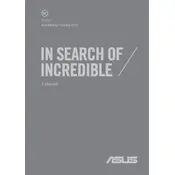
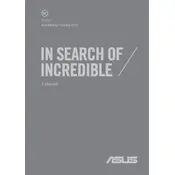
To perform a factory reset on your ASUS UX3000FA, restart your computer and press F9 during boot. Select the 'Troubleshoot' option, then 'Reset this PC', and follow the on-screen instructions to complete the reset.
First, ensure the laptop is charged by connecting it to a power source. Check if the power LED is on. If the issue persists, perform a hard reset by holding the power button for 15-20 seconds, then try turning it on again.
Visit the ASUS support website, download the latest BIOS update for the UX3000FA, and follow the provided instructions. Make sure your laptop is plugged in during this process to prevent power loss.
Turn off and unplug your laptop. Use a can of compressed air to blow out debris from the keyboard. For deeper cleaning, use a soft, slightly damp cloth to wipe the keys. Avoid any liquid entering the keyboard.
Connect your laptop to the external display using an HDMI or USB-C cable. Use the 'Display Settings' in Windows to configure the display arrangement and resolution as needed.
Ensure that the laptop's vents are not blocked and use it on a hard, flat surface. Consider using a cooling pad and check for any background applications consuming high resources. Regularly clean the internal fans if comfortable, or seek professional help.
Reduce screen brightness, close unnecessary applications, and use power-saving modes. Regularly update your operating system and drivers to ensure efficient power management.
Turn off the laptop and disconnect all peripherals. Remove the bottom cover by unscrewing the screws. Locate the RAM slots and insert compatible RAM modules. Reassemble the laptop and start it to check if the RAM is recognized.
Restart your router and laptop. Ensure that Wi-Fi is enabled on the laptop. Update the Wi-Fi adapter driver in Device Manager. If the issue persists, reset network settings under 'Network & Internet' settings.
Yes, you can install Linux. Create a bootable USB with your chosen Linux distribution. Boot from the USB by pressing F2 during startup to enter BIOS, then change the boot order. Follow the Linux installation instructions.