ASUS UX3000 User Manual
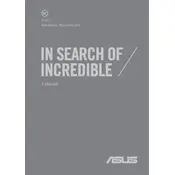
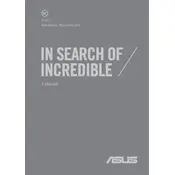
To reset your ASUS UX3000 laptop to factory settings, go to 'Settings' > 'Update & Security' > 'Recovery'. Under 'Reset this PC', click 'Get started' and choose the option to restore factory settings. Follow the on-screen instructions to complete the process.
If your ASUS UX3000 laptop won't turn on, first ensure the battery is charged. Try performing a hard reset by holding the power button for 15 seconds. If it still doesn’t turn on, check the power adapter and connections, and consider contacting ASUS support for further assistance.
To update the BIOS on your ASUS UX3000, visit the ASUS Support website, download the latest BIOS file for your model, and follow the provided instructions. Ensure your laptop is connected to a power source during the update to prevent interruptions.
Use a can of compressed air to blow out dust and debris from the keyboard. For deeper cleaning, lightly dampen a microfiber cloth with water or isopropyl alcohol and gently wipe the keys. Avoid excessive moisture to prevent damage.
To improve battery life, reduce screen brightness, disable unnecessary background applications, and use power-saving modes. Regularly updating your software and drivers can also help enhance battery efficiency.
If your ASUS UX3000 is running slow, check for malware using a reliable antivirus program. Clear temporary files, uninstall unnecessary applications, and consider upgrading RAM or switching to an SSD for better performance.
To connect to a wireless network, click on the network icon in the system tray, select your Wi-Fi network from the list, and enter the network password. Ensure the Wi-Fi switch on your laptop is turned on.
Ensure your laptop is placed on a hard surface to allow proper ventilation. Clean the vents with compressed air to remove dust buildup. Consider using a cooling pad and check for any software updates that might enhance system performance.
To perform a system backup, go to 'Control Panel' > 'System and Security' > 'Backup and Restore'. Choose 'Set up backup', select a destination for your backup, and follow the prompts to complete the process.
To reinstall the operating system, create a bootable USB drive with the OS installation files. Restart your laptop, enter the BIOS setup, and set USB as the boot priority. Follow the on-screen instructions to reinstall the OS. Ensure to backup important data beforehand.