ASUS UX30 User Manual
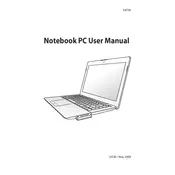
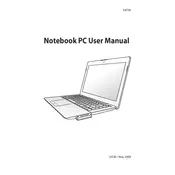
To reset your ASUS UX30 to factory settings, restart the laptop and press F9 during boot. Follow the on-screen instructions to initiate the reset process. Ensure you back up important data before proceeding.
First, check the power adapter and ensure it’s connected properly. Remove the battery and press the power button for 15 seconds, then try to power on the laptop again. If the issue persists, consider contacting ASUS support.
To improve battery life, reduce screen brightness, close unnecessary applications, use power-saving modes, and keep the operating system and drivers updated. Avoid extreme temperatures and do not keep the battery constantly charged at 100%.
The ASUS UX30 has non-upgradable RAM as it is soldered to the motherboard. You may need to consider an alternative laptop with upgradeable RAM if more memory is required.
Click the network icon in the system tray, select your Wi-Fi network, and enter the security key if prompted. Ensure the wireless switch on the laptop is turned on, if available.
Slow performance can be due to multiple running applications, malware, or insufficient storage. Close unnecessary programs, perform a malware scan, and ensure there is ample free storage space. Upgrading the SSD may also help.
Turn off the laptop and unplug it. Use a microfiber cloth slightly dampened with water or a screen cleaner. Gently wipe the screen in circular motions, avoiding excessive pressure.
Visit the ASUS support website, download the latest BIOS version for the UX30, and follow the provided instructions. Ensure the laptop is plugged into a power source during the update process.
Check if the touchpad is disabled using the function key (usually Fn + F9). Update the touchpad driver through Device Manager. If the problem persists, connect an external mouse and contact support.
To perform a system recovery, restart the laptop and press F9 during boot to access the recovery partition. Follow the prompts to complete the recovery process, restoring the system to its original state.