ASUS USB-N53 User Manual
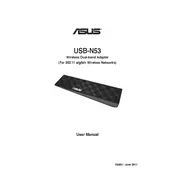
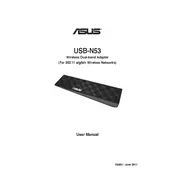
To install the ASUS USB-N53 Adapter on Windows 10, first download the latest driver from the ASUS support website. Plug in the adapter, then run the downloaded driver file and follow the on-screen instructions to complete the installation.
If your ASUS USB-N53 Adapter is not recognized, try plugging it into a different USB port. Check if the drivers are properly installed and update them if necessary. You can also try restarting your computer or testing the adapter on another device.
To improve Wi-Fi signal strength, position the adapter as high as possible and away from obstructions. Use a USB extension cable to reposition the adapter if needed. Ensure the router is using a less congested channel and update the adapter's drivers.
Yes, the ASUS USB-N53 Adapter can be used with a Mac. You will need to download the appropriate driver from ASUS's website for Mac compatibility. Follow the installation instructions provided in the download package.
For intermittent connectivity issues, ensure that the adapter's drivers are up to date. Check for interference from other electronic devices and ensure the router's firmware is updated. You can also try adjusting the router's channel settings.
The ASUS USB-N53 Adapter is compatible with Windows XP, Vista, 7, 8, 8.1, and 10, as well as Mac OS X. Ensure you download the correct drivers for your operating system from the ASUS support website.
To secure your connection, make sure to connect to networks that use WPA2 encryption. You can also use the adapter's software to configure additional security settings such as MAC address filtering if supported by your router.
Ensure that your router supports 5GHz and that it is enabled. Check if the adapter is set to connect to the 5GHz band in its software settings. Also, make sure you are within range of the 5GHz signal, as it has a shorter range compared to 2.4GHz.
To update the drivers, visit the ASUS support website and download the latest driver package for your operating system. Uninstall the current drivers via Device Manager, then install the new drivers by running the downloaded file.
If the adapter is overheating, ensure it is placed in a well-ventilated area and not in direct sunlight or near heat sources. Consider using a USB extension cable to place it away from the computer to allow better airflow.