ASUS USB-N13 User Manual
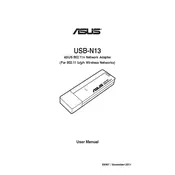
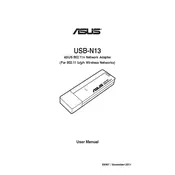
To install the ASUS USB-N13 Adapter on Windows 10, plug the adapter into a USB port, download the latest drivers from the ASUS support website, and follow the installation instructions provided.
Ensure the adapter is properly connected to a USB port. Try using a different USB port or restarting your computer. Check Device Manager to see if the device is recognized, and update drivers if necessary.
Ensure that the adapter is within range of the wireless router. Avoid physical obstructions and interference from other electronic devices. Updating the drivers and firmware can also help improve connection stability.
No, the ASUS USB-N13 Adapter only supports the 2.4GHz wireless band.
Use WPA2 encryption for your wireless network, which can be configured in your router's settings. Ensure that you have the latest security updates for both the adapter and your operating system.
The ASUS USB-N13 Adapter supports a maximum wireless speed of up to 300 Mbps.
Yes, the ASUS USB-N13 Adapter is compatible with certain Linux distributions, but you may need to install additional drivers. Check the ASUS support website or Linux forums for driver availability and installation instructions.
Check the device status in Device Manager on Windows or Network settings on other operating systems. The LED indicator on the adapter should also blink when data is being transmitted.
Ensure that your router and the adapter are not too far apart. Check for wireless interference and try changing the wireless channel on your router. Updating the adapter's drivers might also help improve speed.
Visit the ASUS support website, locate the USB-N13 product page, and download the latest drivers for your operating system. Follow the instructions provided to install the updated drivers.