ASUS U80V User Manual
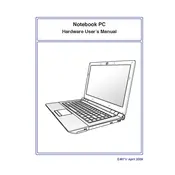
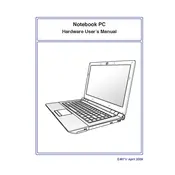
To improve battery life, reduce screen brightness, close unnecessary applications running in the background, and unplug external devices when not in use. Also, consider enabling power-saving modes through the Windows power options.
Ensure the vents are not blocked and clean any dust build-up using compressed air. Use a cooling pad if necessary and avoid using the laptop on soft surfaces. Check for software updates or BIOS updates that might contain thermal management improvements.
To reset your laptop, go to Settings > Update & Security > Recovery. Under ‘Reset this PC’, select ‘Get started’ and choose the option to restore factory settings. Ensure you back up your data before proceeding.
Running too many programs at once, insufficient RAM, or malware could cause slowness. Try closing unused applications, running a malware scan, and upgrading the RAM if necessary. Defragmenting the hard drive may also help if it's not an SSD.
Click on the wireless icon in the system tray, select the network you wish to connect to, and enter the network password if prompted. Ensure the wireless function is turned on by checking the Wi-Fi switch or key combination (often Fn + F2).
Visit the ASUS support website and search for your model. Download the latest drivers and follow the installation instructions. Alternatively, use Device Manager in Windows to check for driver updates automatically.
Update your graphics drivers and check the display settings for incorrect refresh rates. If the issue persists, it may be a hardware problem, and you should contact ASUS support.
Turn off the laptop and remove the battery. Unscrew the hard drive compartment cover, carefully disconnect the existing hard drive, and replace it with the new one. Secure the drive and replace the cover. Reinstall the operating system and restore your data.
Check the power adapter and ensure it's working. Remove the battery and power adapter, then hold the power button for 30 seconds to reset. Reattach the battery and adapter, then try powering on again. If it still doesn't work, it could be a hardware issue.
Use a VGA or HDMI cable to connect the external monitor to your laptop. Press Win + P to open the Project menu and select the desired display mode (Duplicate, Extend, etc.). Ensure the monitor is powered on and set to the correct input source.