ASUS U6Vc User Manual
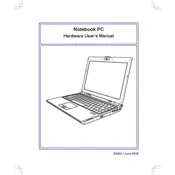
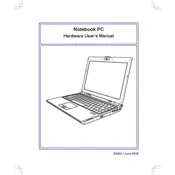
To connect to Wi-Fi, click the network icon in the system tray, select the desired network, and enter the password if prompted. Ensure the wireless switch on the laptop is turned on.
Check if the battery is properly seated and charged. Try using the AC adapter directly. If the laptop still does not power on, perform a hard reset by removing the battery and AC adapter, then holding the power button for 30 seconds.
Reduce screen brightness, disable unnecessary background applications, and enable power-saving modes. Regularly calibrate the battery and avoid exposing the laptop to extreme temperatures.
Ensure the laptop is placed on a flat, hard surface. Clean the vents and fans using compressed air. Consider using a cooling pad and updating the BIOS and drivers to the latest versions.
Back up all important data. Restart the laptop and press 'F9' during boot to access the recovery partition. Follow the on-screen instructions to restore the laptop to its factory settings.
Power off the laptop and remove the battery. Unscrew the RAM compartment cover on the bottom of the laptop. Insert the new RAM module into the slot, ensuring it clicks into place. Reattach the cover and battery.
Ensure the touchpad is not disabled by checking the function keys (usually 'Fn' + a key with a touchpad icon). Update or reinstall the touchpad driver from the ASUS support website.
Connect the external monitor to the laptop using a VGA or HDMI cable. Press 'Fn' + 'F8' to toggle the display mode between the laptop screen and the external monitor.
Common causes include insufficient RAM, too many startup programs, and malware. Upgrade the RAM, disable unnecessary startup programs, and run a full antivirus scan to improve performance.
Download the latest BIOS update from the ASUS support website. Run the BIOS update utility and follow the instructions carefully. Ensure the laptop is connected to power during the update.