ASUS U6E User Manual
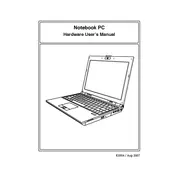
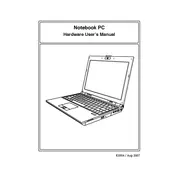
To connect your ASUS U6E to a wireless network, ensure the Wi-Fi is turned on using the function keys. Then, click on the network icon in the taskbar, select your wireless network from the list, and enter the network password if prompted.
If your laptop won't power on, check if the battery is charged or try using the AC adapter. If the problem persists, perform a hard reset by removing the battery and power adapter, then press and hold the power button for 30 seconds. Reconnect the battery and power adapter and try powering on again.
To improve battery life, reduce screen brightness, close unnecessary apps, disable Bluetooth and Wi-Fi when not in use, and use power-saving modes available in your operating system. Regularly calibrating your battery can also help maintain its efficiency.
Turn off the laptop and disconnect it from any power source. Use compressed air to remove dust and debris from the keyboard. For deeper cleaning, lightly dampen a cloth with water or isopropyl alcohol and gently wipe the keys. Avoid excess moisture to prevent damage.
To reset BIOS settings, restart the laptop and press the F2 key to enter the BIOS setup. Once in the BIOS menu, look for an option such as "Load Setup Defaults" or "Reset to Default". Save the changes and exit the BIOS.
First, ensure the touchpad is enabled via the function keys. Check the device manager to ensure that the touchpad driver is installed and working correctly. If necessary, update or reinstall the driver from the ASUS support website.
To upgrade the RAM, turn off the laptop and remove the battery. Unscrew the RAM compartment cover on the bottom of the laptop, carefully remove the existing RAM modules, and insert the new RAM modules. Ensure they are properly seated, then replace the cover and battery.
To reinstall the OS, back up your data first. Insert the OS installation media (USB or DVD) and restart the laptop. Press the appropriate key (usually F2 or Esc) to enter the boot menu, select the installation media, and follow the on-screen instructions to reinstall the OS.
Ensure proper ventilation by using the laptop on a hard, flat surface. Clean the air vents regularly with compressed air to prevent dust buildup. Consider using a cooling pad to enhance airflow and keep internal temperatures low.
Check if the audio is muted or the volume is too low. Ensure the correct playback device is selected in the sound settings. Update or reinstall the audio drivers from the ASUS support website. If the issue persists, try using external speakers or headphones to check if it's a hardware problem.