ASUS U5800GE User Manual
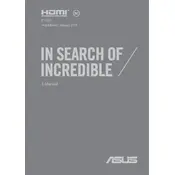
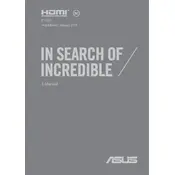
To perform a factory reset, turn off your laptop, then turn it on and repeatedly press the F9 key until the recovery screen appears. Follow the on-screen instructions to restore your laptop to factory settings.
Ensure that your laptop is placed on a hard, flat surface to allow proper ventilation. Clean the air vents using compressed air to remove dust. Consider using a cooling pad to help dissipate heat.
Check the power adapter and cable for damage. Make sure the connection is secure. Try a different power outlet or adapter. If the problem persists, consider replacing the battery.
Visit the ASUS support website and download the latest BIOS update for your model. Follow the provided instructions carefully to update the BIOS using the ASUS EZ Flash utility in the BIOS menu.
Turn off the laptop and disconnect all power sources. Remove the back panel to access the RAM slots. Insert the new RAM module into the slot at a 45-degree angle, then press down until it clicks into place. Reattach the panel and power on the laptop.
Regularly update your operating system and drivers. Uninstall unnecessary programs and disable startup items. Consider adding more RAM or upgrading to an SSD for faster performance.
Check if the laptop is charged by connecting it to a power source. Perform a hard reset by holding the power button for 10-15 seconds. If the issue persists, remove the battery (if removable) and try powering it on again.
Connect the monitor to your laptop using an HDMI or VGA cable. Press the Windows key + P to open the display settings and select your preferred display mode (e.g., Duplicate, Extend).
Turn off the laptop and unplug it from any power source. Use compressed air to remove dust and debris from between the keys. Gently wipe the keys with a slightly damp microfiber cloth.
Visit the official website of the software you wish to install and download the installer. Run the installer and follow the on-screen instructions. Ensure that the software is compatible with your operating system.