ASUS U5500VE User Manual
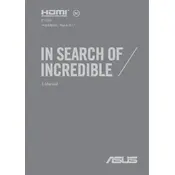
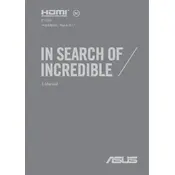
To connect your ASUS U5500VE to a Wi-Fi network, click on the network icon in the system tray, select your desired network from the list, and enter the password when prompted.
If your laptop won't turn on, ensure the power adapter is connected properly, try a different power outlet, and perform a hard reset by holding down the power button for 15 seconds.
To extend battery life, reduce screen brightness, close unnecessary applications, disable Bluetooth and Wi-Fi when not in use, and activate battery saver mode.
Use a soft, lint-free microfiber cloth slightly dampened with water or a screen cleaner to gently wipe the screen. Avoid using paper towels or abrasive materials.
Visit the ASUS support website, download the latest BIOS update for your model, and follow the provided instructions to update via the ASUS EZ Flash utility in the BIOS setup.
Check if the touchpad is disabled by pressing the function key combination (usually Fn + F9). Also, update the touchpad driver from the device manager or ASUS website.
To reset to factory settings, go to Settings > Update & Security > Recovery, and select 'Get started' under 'Reset this PC'. Choose the option to remove everything for a full reset.
Consult your user manual for RAM specifications, power off the laptop, remove the bottom panel, and insert compatible RAM modules into the available slots.
Ensure the vents are not blocked, clean dust from the fan and vents, update BIOS and drivers, and consider using a cooling pad to improve air circulation.
Restart your laptop and press F2 to enter the BIOS setup. Navigate to the Diagnostics section and run the hardware tests available to check system health.