ASUS U5000UX User Manual
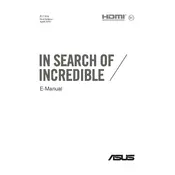
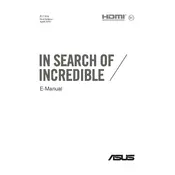
To perform a factory reset on your ASUS U5000UX, restart the laptop and press F9 during boot-up to access the recovery partition. Follow the on-screen instructions to restore the system to factory settings. Make sure to back up your data before proceeding.
If your ASUS U5000UX is running slow, try cleaning up your disk by removing unnecessary files, uninstalling unused programs, and running a virus scan. Additionally, consider upgrading the RAM or replacing the HDD with an SSD for better performance.
To connect to a Wi-Fi network, click on the network icon in the system tray, select your Wi-Fi network from the list, and enter the password if prompted. Ensure that the Wi-Fi is enabled on your laptop.
If your battery is not charging, check the power adapter and cable for damage, ensure connections are secure, and try using a different power outlet. If the issue persists, consider replacing the battery or contacting ASUS support for further assistance.
To update the BIOS, visit the ASUS support website, download the latest BIOS version for your model, and follow the provided instructions. Ensure your laptop is plugged in and do not interrupt the update process.
If the touchpad stops working, first check if it is disabled by pressing the function key combination (usually Fn + F9). If it still doesn't work, update the touchpad driver via Device Manager or the ASUS support website.
Improve battery life by reducing screen brightness, closing unnecessary applications, disabling Bluetooth and Wi-Fi when not in use, and using battery saver mode. Regularly updating your drivers can also help.
Common issues include overheating, slow performance, and Wi-Fi connectivity problems. Ensure proper ventilation, clean dust from vents, keep software updated, and reset the network adapter if needed.
Yes, the RAM on the ASUS U5000UX can be upgraded. Refer to the laptop's manual for specifications and instructions on accessing the RAM slots. Make sure to use compatible RAM modules.
To clean the screen, use a microfiber cloth slightly dampened with water or a screen cleaner. For the keyboard, use compressed air to remove debris and a soft cloth for cleaning the keys. Disconnect the laptop from power before cleaning.