ASUS U4500FL User Manual
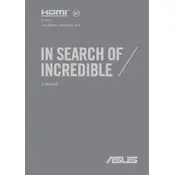
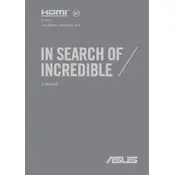
To perform a factory reset on your ASUS U4500FL, restart your laptop and during boot, press the F9 key to access the recovery partition. Follow the on-screen instructions to reset your laptop to factory settings. Ensure you back up important data before proceeding.
First, check the power adapter and cable for any visible damage. Try using a different power outlet. If the issue persists, remove the battery (if possible) and press the power button for 30 seconds to reset the hardware. Reconnect and try again. If it still doesn't charge, contact ASUS support.
To upgrade the RAM, first, power off the laptop and disconnect all cables. Remove the back cover by unscrewing the screws. Locate the RAM slots and carefully insert the new RAM module. Reassemble and power on the laptop to ensure the new RAM is recognized.
Ensure the laptop vents are not blocked and clean them using compressed air. Use the laptop on a hard surface to improve airflow. Consider using a cooling pad. Check for any software issues causing high CPU usage and update your BIOS and drivers.
Visit the official ASUS support website and download the latest BIOS update for the U4500FL. Follow the instructions provided in the downloaded file. Ensure the laptop is connected to power during the update to avoid interruptions.
Update your graphics drivers and ensure your operating system is up to date. Check the display settings and reduce the refresh rate. If the issue continues, perform a hardware diagnostic test or contact ASUS support for further assistance.
Use an HDMI cable to connect the laptop to the external monitor. Once connected, press the Windows key + P and select the display mode you prefer (Duplicate, Extend, etc.). Ensure the external monitor is powered on and set to the correct input source.
Check for malware using a reliable antivirus program. Uninstall unnecessary programs and disable startup programs. Upgrade the RAM or switch to an SSD for better performance. Regularly clean up disk space and defragment your hard drive.
Restart the laptop and press the ESC key during boot to enter the boot menu. Select the USB drive from the list of bootable devices. Ensure the USB drive is connected before powering on the laptop and contains a bootable image.
Turn off the laptop and disconnect any peripherals. Use compressed air to remove debris between the keys. For deeper cleaning, lightly dampen a microfiber cloth with isopropyl alcohol and gently wipe the keys. Avoid excessive moisture.