ASUS U410UV User Manual
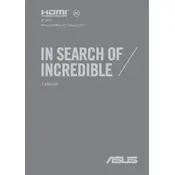
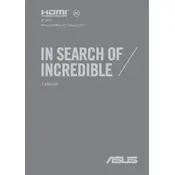
To upgrade the RAM on your ASUS U410UV, first ensure the laptop is powered off and unplugged. Remove the back panel using a screwdriver. Locate the RAM slots, remove the existing RAM modules if necessary, and insert the new RAM modules firmly into the slots. Reattach the back panel and power on your laptop to ensure it recognizes the new memory.
A slow performance on the ASUS U410UV can be due to several reasons such as insufficient RAM, too many startup programs, or a full hard drive. To fix it, try upgrading the RAM, disabling unnecessary startup programs via Task Manager, and clearing up disk space by uninstalling unused applications or using disk cleanup tools.
To reset your ASUS U410UV to factory settings, go to Settings > Update & Security > Recovery. Under 'Reset this PC', click 'Get started' and choose to either keep your files or remove everything. Follow the on-screen instructions to complete the reset process.
To update drivers on the ASUS U410UV, visit the ASUS support website and download the latest drivers for your model. Alternatively, use Device Manager by right-clicking on the Start button, selecting Device Manager, and right-clicking on the device you want to update. Select 'Update driver' and follow the prompts.
If you experience Wi-Fi issues on your ASUS U410UV, try restarting your router and laptop. Ensure the Wi-Fi driver is up to date. Go to Device Manager, find your Wi-Fi adapter, right-click, and select 'Update driver'. Also, check if the Airplane mode is turned off and reset the network settings if necessary.
To improve battery life on your ASUS U410UV, lower the screen brightness, close unnecessary applications, and enable power-saving modes. Check for any battery-draining apps in Task Manager and update all software to the latest versions. Consider replacing the battery if it is old or worn out.
To clean the fan of your ASUS U410UV, power off the laptop and remove the back panel. Use a can of compressed air to blow out dust from the fan and vents. Avoid using a vacuum cleaner as it can damage the fan. Reattach the back panel after cleaning.
To enable touchpad gestures on your ASUS U410UV, go to Settings > Devices > Touchpad. Ensure the touchpad is enabled and configure the gestures you wish to use in the 'Gestures & Interaction' section. Make sure the touchpad driver is up to date for full functionality.
If your ASUS U410UV doesn't power on, check if the power adapter is working and properly connected. Perform a hard reset by removing the battery and adapter, then pressing the power button for 30 seconds. Reconnect the power and try turning it on again. If the issue persists, consult a technician.
To improve the overall performance of your ASUS U410UV, regularly update your operating system and drivers, clean up temporary files, and defragment the hard drive. Consider upgrading hardware components such as RAM or switching to an SSD for faster data access.