ASUS U4100UN User Manual
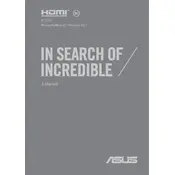
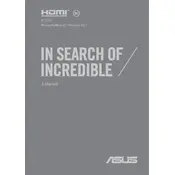
To perform a factory reset, restart your laptop and press 'F9' during boot to access the recovery partition. Follow the on-screen instructions to restore your system to factory settings. Ensure you back up your data before proceeding.
First, ensure the laptop is charged. Try holding the power button for 15 seconds to perform a hard reset. If it still doesn't turn on, remove any connected peripherals and try again. If the problem persists, consider contacting ASUS support.
Visit the ASUS support website, download the latest BIOS version for the U4100UN, and follow the provided instructions. Ensure the laptop is connected to a power source during the update to prevent any interruptions.
A slow laptop can be due to various reasons like too many startup programs, insufficient RAM, or malware. Consider disabling unnecessary startup programs, upgrading your RAM, running a virus scan, and ensuring your drivers are up-to-date.
Use the HDMI port on your laptop to connect it to an external monitor. Once connected, press 'Windows + P' and select the desired display option (Duplicate, Extend, Second screen only) to configure your screen setup.
Before replacing the battery, ensure the laptop is powered off and unplugged. Remove the screws on the bottom panel, carefully detach the panel, and disconnect the battery connector. Replace with a new battery and reassemble the laptop.
First, ensure Wi-Fi is enabled on your laptop. Update the wireless adapter driver from the Device Manager. If the problem persists, try resetting the network settings by going to 'Settings > Network & Internet > Status' and clicking on 'Network reset'.
Turn off the laptop and unplug it. Use compressed air to remove dust and debris from between the keys. You can also gently wipe the keyboard with a microfiber cloth slightly dampened with a mild cleaning solution.
Power off the laptop and disconnect it from any power source. Remove the screws on the back panel, gently detach the panel, and locate the RAM slot. Carefully insert the new RAM module into the slot and reassemble the laptop.
To improve battery life, reduce screen brightness, disable unnecessary background applications, and use the 'Battery Saver' mode. Regularly updating your operating system and drivers can also help optimize battery usage.