ASUS U3700 User Manual
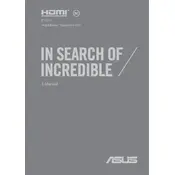
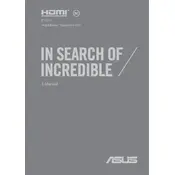
To connect your ASUS U3700 laptop to a Wi-Fi network, click on the network icon in the system tray, select your desired Wi-Fi network, and enter the password if prompted.
If your ASUS U3700 laptop won't turn on, check the power adapter and cable connections. Try performing a hard reset by holding down the power button for 10-15 seconds. If the issue persists, consult a technician.
To update the BIOS on your ASUS U3700, visit the ASUS support website, download the latest BIOS version, and follow the instructions provided in the BIOS update utility.
Use a microfiber cloth slightly dampened with water or a screen cleaning solution. Wipe gently in circular motions to avoid streaks or scratches on the screen.
To extend battery life, reduce screen brightness, close unnecessary applications, use power-saving modes, and avoid extreme temperatures while using and charging the laptop.
To perform a factory reset, go to Settings > Update & Security > Recovery, then select 'Get Started' under the Reset this PC section, and follow the on-screen instructions.
Ensure that the vents are not blocked and that the laptop is on a hard, flat surface. Clean the fans and vents with compressed air, and consider using a cooling pad to improve airflow.
To upgrade the RAM, power off the laptop, remove the battery, and unscrew the back panel. Locate the RAM slots and carefully insert the new RAM modules, ensuring they are securely in place.
Check the volume settings and ensure that the speakers are not muted. Update audio drivers via Device Manager and test with headphones to determine if the issue is hardware-related.
Use an external hard drive or cloud storage service to back up important files. You can also use Windows' built-in backup features found in Settings > Update & Security > Backup.