ASUS U36SG User Manual
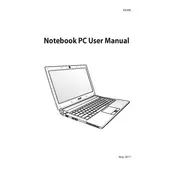
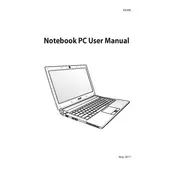
To reset the BIOS password on your ASUS U36SG, you'll need to open the laptop and remove the CMOS battery for a few minutes to reset the BIOS settings to default. Reinsert the battery and boot up the laptop.
First, ensure the battery is charged and the power adapter is connected. If it still won't turn on, try a hard reset by removing the battery and power adapter, then holding the power button for 30 seconds. Reconnect the power and try again.
To improve battery life, reduce screen brightness, close unnecessary applications, and disable Wi-Fi and Bluetooth when not in use. Consider upgrading to a higher capacity battery if needed.
Your laptop may be slow due to excessive background programs or insufficient RAM. Try closing unused programs, disabling startup items, and consider upgrading the RAM. Running a malware scan can also help.
Connect the external monitor to the laptop using an HDMI or VGA cable. Press the 'Fn' key along with 'F8' to switch display modes. You can also adjust display settings in the Control Panel under 'Display'.
Turn off the laptop and disconnect all power sources. Use a can of compressed air to blow out dust from the fan vents. For thorough cleaning, consider opening the back panel and carefully cleaning the fan blades.
Overheating can be caused by dust accumulation or poor ventilation. Clean the vents and fan, ensure the laptop is on a flat surface, and consider using a cooling pad. Check for software updates or BIOS settings that manage power and performance.
Insert the recovery disc or USB drive and restart the laptop. Enter the BIOS setup by pressing 'F2' during boot, set the boot priority to the recovery media, and follow the on-screen instructions to reinstall the OS.
Regularly clean the keyboard and vents, update software and drivers, perform routine virus scans, and back up important data. Avoid exposing the laptop to extreme temperatures and handle it with care.
Turn off the laptop, disconnect all power sources, and remove the back panel. Locate the RAM slots and insert compatible RAM modules. Replace the back panel, reconnect power sources, and power on the laptop to check if the new RAM is recognized.