ASUS U32U User Manual
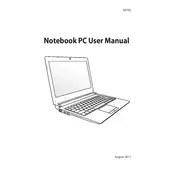
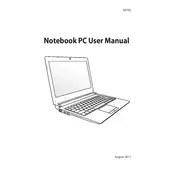
To reset your ASUS U32U laptop to factory settings, press F9 repeatedly during boot to access the recovery partition. Follow the on-screen instructions to restore your system. Ensure you back up your data first, as this process will erase all files on your drive.
If your ASUS U32U laptop won't turn on, check if the battery is charged and the power adapter is working. Try a hard reset by removing the battery and adapter, then pressing the power button for 30 seconds. Reconnect power and try starting the laptop again.
To upgrade the RAM on your ASUS U32U, power off the laptop and remove the battery. Access the RAM compartment by unscrewing the back panel. Carefully replace the existing RAM module with a compatible one, ensuring it is securely seated.
To clean the fan on an ASUS U32U, first shut down the laptop and unplug it. Remove the battery and back panel. Use compressed air to blow out dust from the fan and vents. Avoid using a vacuum as it can damage components. Reassemble the laptop once cleaned.
If your ASUS U32U is overheating, ensure the vents are not blocked and clean the fan as described in the cleaning steps. Consider using a cooling pad and ensure the laptop is on a hard, flat surface to improve airflow.
Connect your ASUS U32U to an external monitor using the VGA or HDMI port. Once connected, press 'Fn' + 'F8' to toggle the display mode between laptop screen, external monitor, or both. Adjust the display settings as needed in the control panel.
If the touchpad isn't working, ensure it's not disabled by pressing 'Fn' + 'F9'. Check the device manager for driver issues and update the touchpad driver if necessary. Restart the laptop to see if the issue is resolved.
To update the BIOS on your ASUS U32U, download the latest BIOS version from the ASUS support website. Create a bootable USB drive with the BIOS file. Restart the laptop, enter BIOS setup by pressing 'F2', and select the EZ Flash utility to perform the update.
Yes, you can replace the hard drive in your ASUS U32U with an SSD. Power off the laptop, remove the battery, and access the hard drive bay. Replace the existing drive with an SSD of the same size and reassemble. Reinstall the operating system if necessary.
To extend the battery life of your ASUS U32U, reduce screen brightness, close unnecessary applications, and use power-saving modes. Regularly calibrate your battery by fully charging and then discharging it once a month.