ASUS U31SD User Manual
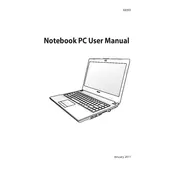
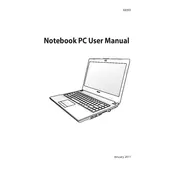
To improve battery life, reduce screen brightness, close unnecessary programs, disable Bluetooth and Wi-Fi when not in use, and use the Power Saver mode in Windows. Regularly calibrate the battery and avoid complete discharges.
Ensure that the vents are not blocked and clean them regularly. Use a cooling pad to improve airflow and avoid using the laptop on soft surfaces. Update BIOS and drivers to optimize performance and check for malware.
To upgrade the RAM, turn off the laptop and remove the battery. Unscrew the panel on the bottom, remove the existing RAM sticks by releasing the clips, and insert the new RAM. Ensure they are properly seated and replace the panel.
To reset the BIOS, restart the laptop and press F2 during boot to enter the BIOS setup. Go to the 'Exit' menu and select 'Load Setup Defaults'. Save changes and exit.
First, ensure the Wi-Fi is enabled on your laptop. Restart the router and laptop. Update the Wi-Fi driver from Device Manager. If the issue persists, run the Windows Network Troubleshooter to diagnose and fix the problem.
Turn off the laptop and unplug it. Use compressed air to clear debris from between the keys. For stubborn dirt, use a soft, damp cloth with isopropyl alcohol. Avoid excessive moisture and let it dry completely before turning the laptop back on.
To perform a factory reset, back up your data first. Restart the laptop and press F9 during boot to access the recovery partition. Follow the on-screen instructions to restore the system to factory settings.
A slow laptop can be due to many background programs, malware, or insufficient RAM. Remove startup programs, perform a virus scan, and consider upgrading the RAM. Disk cleanup and defragmentation can also help.
Turn off the laptop and remove the battery. Unscrew the hard drive cover and slide out the hard drive. Remove it from the caddy, place the new hard drive in the caddy, and reinstall it. Secure everything and replace the cover.
Connect the external monitor to the laptop using the VGA or HDMI port. Press Fn + F8 to toggle between display modes. Ensure the monitor is powered on and selected as the input source. Adjust resolution settings if necessary.