ASUS U30Jc User Manual
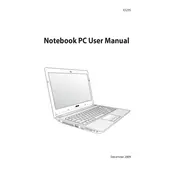
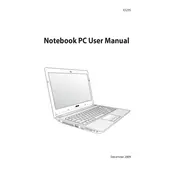
To restore your ASUS U30Jc to factory settings, restart the laptop and press F9 during boot-up to access the recovery partition. Follow the on-screen instructions to restore the system. Ensure you back up your data before proceeding.
Ensure the laptop is placed on a hard, flat surface to allow proper ventilation. Clean the fan and vents using compressed air to remove dust buildup. Consider using a cooling pad to enhance airflow.
Turn off the laptop and remove the battery. Unscrew the panel on the bottom of the laptop to access the RAM slots. Insert the new RAM module into the slot at a 45-degree angle and press it down until it clicks into place.
Check the power adapter and cable for any physical damage. Try using a different power outlet. If the problem persists, the battery or the charging port may need replacement.
Upgrade the RAM and replace the traditional hard drive with an SSD for faster read/write speeds. Regularly update drivers and perform system clean-ups to remove unnecessary files.
Check the display settings and refresh rate. Update the graphics driver from the ASUS support website. If the issue continues, it may be a hardware problem that requires professional repair.
If you forget the BIOS password, you may need to reset it by removing the CMOS battery on the motherboard. This should be done carefully and preferably by a technician to avoid damage.
Check for additional updates or patches that may address performance issues. Run a disk cleanup to remove temporary files. Consider rolling back the update if problems persist.
Ensure the wireless function is enabled by pressing the Fn + F2 keys. Click on the network icon in the system tray, select the desired network, and enter the password to connect.
Turn off the laptop and disconnect all peripherals. Remove the battery and unscrew the back panel. Carefully remove the old hard drive and insert the new one, securing it with screws. Reassemble the laptop and reinstall the operating system.