ASUS U306UA User Manual
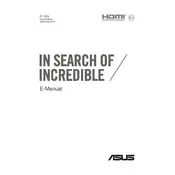
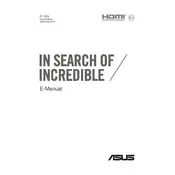
To connect your ASUS U306UA to a Wi-Fi network, click on the network icon in the system tray, select the desired Wi-Fi network from the list, enter the password if required, and click 'Connect'.
If your ASUS U306UA does not turn on, ensure the battery is charged or the AC adapter is connected. Perform a hard reset by holding the power button for 15 seconds. If the issue persists, contact ASUS support.
To update the BIOS, visit the ASUS support website, download the latest BIOS version for the U306UA, and follow the instructions in the downloaded file. Ensure your laptop is plugged in during the update.
To reset your ASUS U306UA to factory settings, go to Settings > Update & Security > Recovery. Under 'Reset this PC', click 'Get started' and choose either 'Keep my files' or 'Remove everything'. Follow the on-screen instructions.
To extend battery life, reduce screen brightness, disable background apps, use power-saving mode, and unplug peripherals when not in use. Regularly update your operating system and drivers.
For audio issues, check the volume settings and ensure the audio is not muted. Update the audio driver through Device Manager. If the problem persists, run the Windows Troubleshooter for audio.
Free up storage by deleting unnecessary files, uninstalling unused applications, and using tools like Disk Cleanup. Consider moving files to an external drive or cloud storage.
Ensure the laptop is on a hard surface to allow ventilation. Clean the vents and fans using compressed air. Consider using a cooling pad. If overheating continues, reduce CPU load by closing unused programs.
Connect an external monitor using the HDMI port. Press Windows + P to open the display options and select 'Duplicate', 'Extend', or 'Second screen only' based on your preference.
Regularly clean the keyboard and screen, keep the software updated, perform virus scans, and back up data. Avoid exposing the laptop to extreme temperatures and handle it with care during transport.