ASUS U305UA User Manual
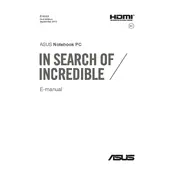
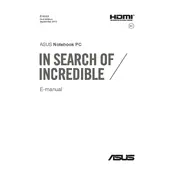
To increase battery life, reduce screen brightness, close unused applications, disable Bluetooth and Wi-Fi when not needed, and use battery saver mode. Regularly update your system to ensure optimal performance.
First, ensure the battery is charged. Try a hard reset by holding the power button for 15 seconds. If it still won't turn on, connect to an AC adapter and check for any power indicator lights. If the issue persists, contact ASUS support.
To perform a factory reset, go to Settings > Update & Security > Recovery. Under 'Reset this PC', click 'Get Started' and follow the prompts. Remember to back up your data before proceeding.
Use a microfiber cloth lightly dampened with water or a screen-safe cleaning solution. Gently wipe the screen and keyboard. Avoid spraying liquid directly onto the laptop.
To improve performance, ensure your system is updated, clean up disk space using Disk Cleanup, and consider upgrading RAM or storage if possible. Disabling startup programs can also help.
Overheating can be caused by dust buildup or high CPU usage. Clean air vents with compressed air and ensure the laptop is on a hard, flat surface for proper ventilation. Monitor CPU usage and close unnecessary applications.
Visit the ASUS support website, enter your laptop model, and download the latest drivers. Alternatively, use Windows Device Manager to search for updates automatically.
The RAM on the ASUS U305UA is soldered onto the motherboard and is not upgradable. Consider optimizing system performance through software solutions instead.
Restart the laptop first. If the issue persists, check for driver updates. Try connecting an external keyboard to test. If only specific keys aren't working, there might be physical damage.
Use an HDMI cable to connect the laptop to the monitor. Press 'Windows + P' to open the display options and select the desired mode: Duplicate, Extend, or Second Screen Only.